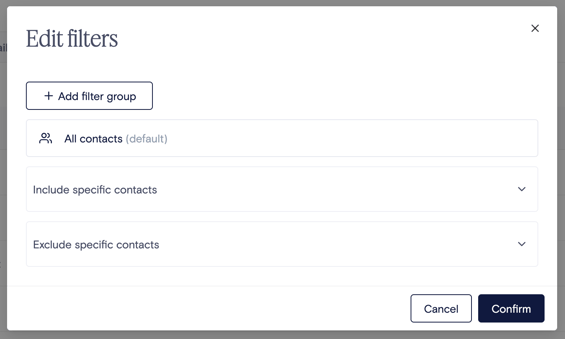Norby empowers users to craft tailored messages through personalized contact management.
With features like filter groups, tags, and saved contact lists, businesses have a comprehensive toolkit for refining and customizing contact lists in the Sends or Contacts sections of the platform. In this article, we'll walk you through each feature, making it easy for you to understand and use these tools for more personalized and effective communications.
What is a Filter, and Why Use Filters in Marketing?
In marketing, think of a filter like a digital organizer. It helps you sort through a large list of contacts to find specific groups that share common traits. For instance, you could use an "Event Attendees" filter to identify contacts who have attended an event.
With Norby you can filter contacts in 3 ways:
- By Events - filter for contacts associated with a specific Event.
- By Signup Forms - filter for contacts associated with a specific Signup Form.
- By Landing Pages - filter for contacts associated with viewing a specific Landing Page.
- By Engagement - filter for contacts based on their interaction activities, such as clicking links on a landing page or opening emails.
- Simply search for the title of a specific Send, Signup form, or Event. Then select which criteria you want to filter for.
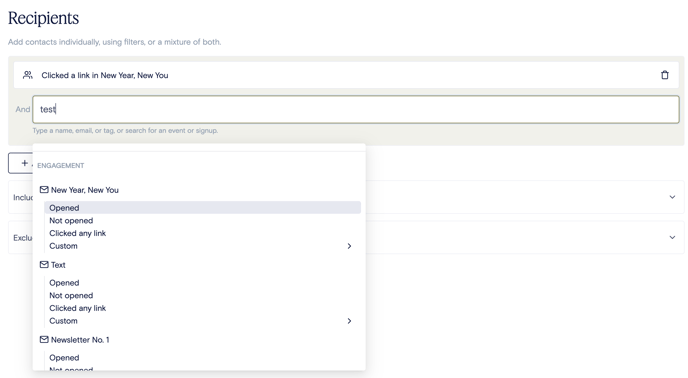
- Simply search for the title of a specific Send, Signup form, or Event. Then select which criteria you want to filter for.
- By Tags - filter for contacts that are associated with a specific Tag. This is the most flexible way to segment your audience across all of your contacts, regardless of whether they registered for an event or signup form. Learn more about creating and using tags to segment your audience here.
Combining Filters with Filter Groups
Now, imagine you want to narrow down further, targeting only event attendees who purchased VIP tickets. This is where filter groups come in handy.
A filter group is a collection of filters that allows you to combine and apply multiple criteria simultaneously when segmenting your contacts. In Norby, you can use AND and OR logic to pull in the correct information for your custom list.
AND Logic
In a filter group, AND logic ensures that only items satisfying all specified criteria are included in the results.
- For example, to target contacts who attended an event and bought VIP tickets, employ AND logic. This ensures that only individuals meeting both criteria at the same time will be part of your filtered results, providing a more restrictive list for your targeted communication.
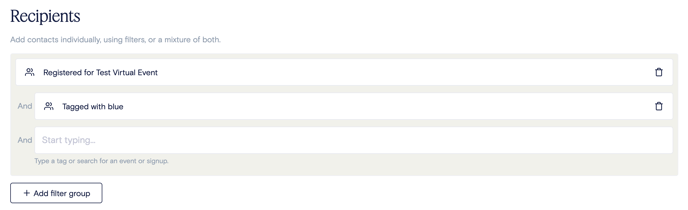
Using AND logic in Norby:
- Navigate to Contacts or Sends (recipients stage)
- Click on Edit Filters
- Click on Add Filter Group
- Type and select your first filter criteria
- Within the same filter group, next to the word And, type in the additional criteria you want to include.
- Note: In Sends, check the Summary section for the number of Estimated Recipients to ensure your filter settings are correct.
- Pro Tip: This list size should probably be smaller than expected since the filter settings are more exclusive.
OR Logic
Applied between separate filter groups, OR logic includes items meeting at least one specified criterion within a set of list filters.
- For example, if you want to reach out to contacts who either attended an event or purchased VIP tickets, utilize OR logic. This means that individuals meeting either of the criteria will be included in your filtered results, providing a more inclusive list for your targeted communication.
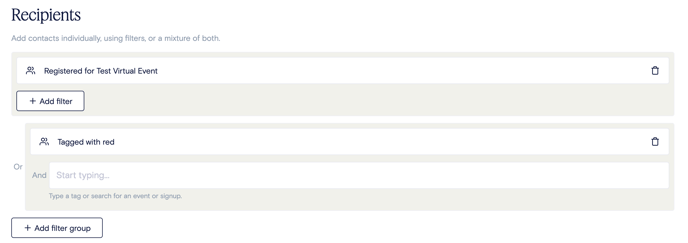
Using OR logic in Norby:
- Navigate to Contacts or Sends (recipients stage)
- Click on Edit Filters
- Click on Add Filter Group
- Type and select your first filter criteria
- Create an additional filter group by clicking on Add Filter Group
- Next to the word Or, type in the additional criteria you want to include.
- Note: In Sends, check the Summary section for the number of Estimated Recipients to ensure your filter settings are correct.
- Pro Tip: This list size should probably be bigger than expected since the filter settings are more inclusive.
For further help on how to personalize your communications check out the following resources: