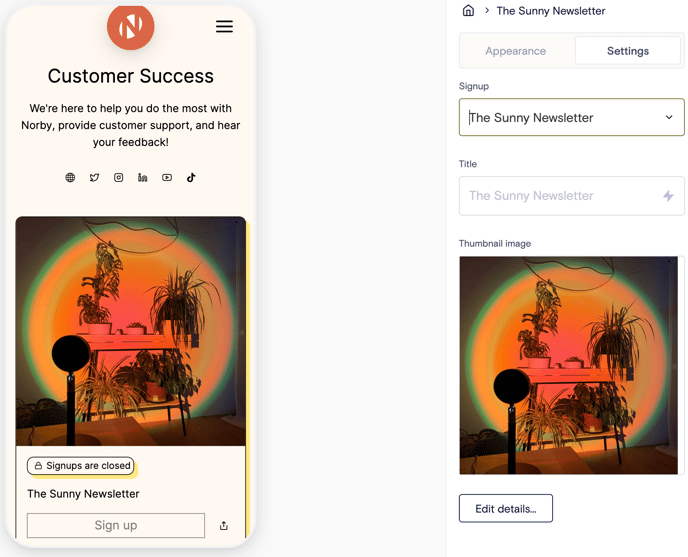Learn how to add a signup form to your Norby landing page.
A Signup Forms block is a content block that allows you to display a registration form on your Norby landing page. It typically contains fields for collecting a user's name, email address, and other relevant information.
- Note: if you are looking to only collect emails, consider creating a newsletter signup forms block, instead. You can find this feature in the landing page editor. Check out this how-to guide for tips on getting started.
In the Landing Page Editor, navigate to the left hand side for the block editor.
- Click the “+” to add a new block from the pop-up menu.
- From the Content section, select Signup.
- From the new Signup block, navigate to the right side of the screen to edit the Settings & Appearance of the block.
- Within Settings, select an event or create a New Signup.
- Once a signup is selected, edit the Title or click Edit Details to customize additional sign up settings.
- Add a Thumbnail Image.
- Within Appearance, customize the look and feel of your Signup Block by changing the font style, card colors and border sizes, and button settings.
- For Buttons, choose between using a Primary or Secondary button style.
- Primary Buttons are used for CTAs like signup, register, and purchase buttons. Secondary buttons are used for other actions like sharing and adding to calendar.
- Review your edits in the preview. Publish the landing page to see your changes to Signup block settings take effect.