Get to know your Norby dashboard.
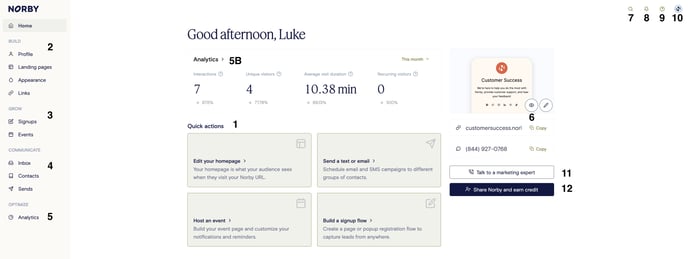
1 - Quick Actions
Edit your homepage will take you into the editor for your main Norby page.
Send a text or email will take you right into the compose section of the Sends feature.
Host an event will take you right into the creating your next event on Norby.
Build a signup flow will take you right into the creating your next lead capture on Norby.
2 - BUILD
Profile is where you can edit organization title, bio, location, enter in your preferred pronouns, and set up all of your social links.
Pages (formerly Landing Pages) is where you can view all your published, drafted, and unpublished Landing Pages. You can also view page analytics, grab embed codes, and access the Page Builder for any of your pages from here.
Appearance is where you can change your global appearance settings for your Norby Landing Pages, Events, and Signups.
Links is a library of all the Link blocks you've created on Norby. You can also create new Link blocks, view Link analytics, grab the Norby tracking URL, or edit the details for any of your Link blocks from here.
3 - GROW
Signups is a library of all of your published and drafted Signup blocks. You can also create new Signups, view Signup analytics, grab the sharing link, or edit the details for any of your Signups from here.
Events is a library of all of your published and drafted Event blocks. You can also create new Events, view Event analytics, grab the sharing link, or edit the details for any of your Events from here.
4 - COMMUNICATE
Inbox will take you to your Norby Inbox where you can have one-on-one email, text, and social media DM conversations with your audience.
Contacts provides an overview of all your Norby contacts, including people that have signed up for SMS and/or Email Marketing as well as any anonymous contacts that have registered for one of your events or signups On this page, you can also import contacts via CSV.
Sends is a library of all your drafted or sent SMS and Email blasts. You can also create new Sends and view Send analytics from here.5 - OPTIMIZE
Analytics is where you can check out an overview of who has been engaging the most with your content.
Dashboard Analytics is where you can view average time visitors spend on your Norby page. (Note: The date range for Analytics defaults to This month.)
-
-
- Interactions - Get a quick snapshot of clicks, views, signups, and other interactions that have taken place on your Norby page this month.
- Unique visitors - Number of people who have visited your Norby page.
- Average visit duration - Average time visitors spend on your Norby page.
- Recurring visitors - People who have visited your Norby page >1 time.
-
6 - PREVIEW HOMEPAGE
Preview or edit your homepage is a quick way to preview what your link-in-bio Norby page looks like. The eye is to preview it and the pencil is to edit the page.
Your Norby phone number is the unique phone number attached to your Norby account. Any SMS Sends will come from this number, and this is the number you can share out on social media to receive texts or keyword opt-ins. Please note that if you're not on a paid Norby plan, it will say "Shared phone number" here.
7 - SEARCH
Magnifying glass - This allows you to run a search query on Contacts, or Content, or Everything from across your Norby page.
8 - NOTIFICATIONS
Bell - Quickly view each notification for interactions on your Norby page.
9 - SUPPORT RESOURCES
"Check out the Knowledge Base" will bring you here to our wonderful Knowledge Base! We work hard to make sure she's full of answers to all your questions.
"Contact Support" is a quick and easy way to get answers if you're having any difficulties in your Dashboard.
10 - NORBY SETTINGS
Corner Dropdown Menu - hover over your profile picture to generate a dropdown menu where you can edit your personal profile, switch to another Norby account (if applicable), edit your profile, add/edit team members, access Norby's integration options, Account & Settings (billing, usage, etc), and the Log out button.
11 - TALK TO A MARKETING EXPERT
We've got your back at Norby - whether you need some advice or inspiration, we've got you covered. Submit a request to talk with a marketing expert and we'll help you get unstuck.
12 - SHARE NORBY AND EARN CREDIT
Click this to generate your referral link - Share the link with your friends. If they end up signing up for a subscription, then you get a free month and they get a free month of Norby. You can learn more about our referral program by reading this article.
