- Knowledge Base
- Sends
- How to Video
How to Setup a Template in Sends
If you have a set of recurring sms or email messages, we recommend setting up a template using a simple workflow like the one we have outlined below. Let's get started!
How to Create a Template
- Go to Sends and select the +New option.
- Select if this will be an SMS or Email message.
- If you select SMS, enter in your desired messaging.
- Note that if you select email, you'll need to first enter in a subject + preview text.
- For the recipients, we recommend choosing yourself or creating a test contact.
- This is a Q/A measure to ensure messages only go out to the intended recipients.
- THIS IS IMPORTANT --- Save the message as a draft.
Here is an example of what the draft's folder looks like with built out templates:
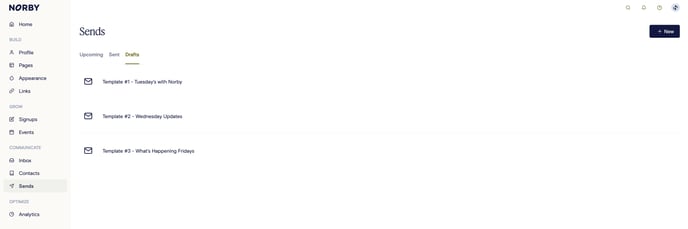
How to Send an SMS or Email from a Template
- Once the above-mentioned steps have been completed, it's time to use the template.
- Now, you'll duplicate the drafted message and make any edits for today's usage.
- Once you've made any needed updates, you can go ahead and send it out!
