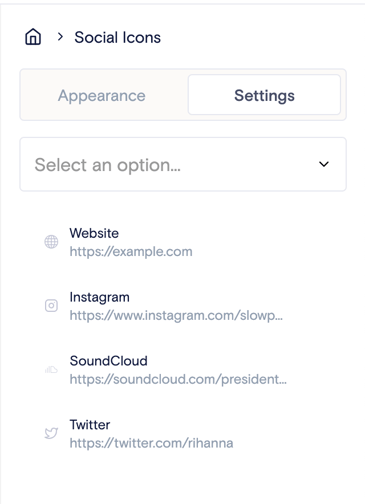Learn how to easily link out to your social media accounts from your Norby landing page.
A Social Icons block is a content block that allows you to display links to your social media profiles on your Norby landing page.
In the Landing Page Editor, navigate to the left hand side for the block editor.
- Click the “+” to add a new block from the pop-up menu.
- From the Basic section, select Social Icons.
- From the new Social Icons block, navigate to the right side of the screen to edit the Settings & Appearance of the block.
- Within Settings, click on Select an Option and choose which social Icons you want to display.
- Edit URLs - Once selected, you can immediately edit the URL associated with the social icon and then click outside of the text field to save changes. To re-edit, hover over the social platform and click on the pencil icon to reopen the editor.
- Reorganize with Drag & Drop - To change the order of the social icons, hover over the icon you want to move, click on the 6 dots to the left of the icon, and then drag it to the desired spot in line. Choose from: Website, Twitter, Instagram, LinkedIn, YouTube, and TikTok.
- To edit your Social Icons links from the Profile section, check out this how-to guide.
- Review your edits in the preview. Publish the landing page to see your changes to Social Icons block settings take effect.