Use Norby as your link in bio and link out to all your social profiles and content, while also setting up call-to-actions using links to call, text, or email.
Creating & publishing links is easy:
- From the Norby dashboard, select Links from the left-hand navigation menu.
- Now hit the + New button in the upper right hand corner.
- After clicking the + New button, the page shown below will appear:
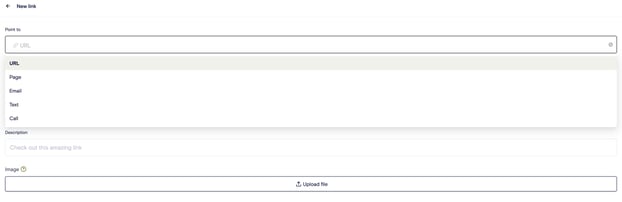
- After clicking the + New button, the page shown below will appear:
- Under Point to the following options are available:
- URL - ex: YouTube video or Instagram profile.
- Page - another Norby page you want your link to point to.
- Email - an email will be sent to this address when someone clicks this link.
- Text - this enables a text message to be directly sent to your Norby number.
- Call - this allows for direct linking to a phone number of your choice (note: your Norby phone number will be auto-suggested by the system when setting up a call link).
- Instagram DM (not pictured but listed beneath the call option) - this allows for a DM to be sent from any Instagram username, although the quick access button shown below will pull in the username stored in your Norby profile section.
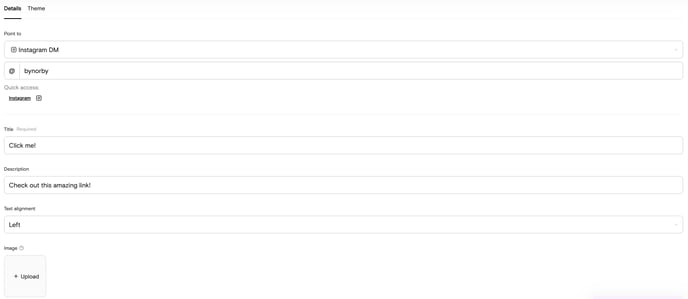
Just like with the Instagram DM, you can add any of the following for above-mentioned link types:
- Add a title and description under details.
- Upload a featured image for the Link, if applicable. You can then choose from top, right, left, or bottom for the image placement to ensure it lives on the optimal location of your page.
- Select a Norby Page to add your Link to.
- Under 'Theme' tweak background and border colors of your Links as well as font colors.
- Hit Publish when you are finished.
If you would like to learn more on how to utilize links in Norby, we recommend these resources:
- Article: Using the Landing Page Editor
- Video: How to Edit Your Landing Page on Norby
