Norby currently does not support deleting contacts in mass. However, you are able to delete contacts one-by-one or delete saved contact lists.
Deleting Contacts
Navigation
- From the Norby dashboard, select Contacts from the left-hand menu.
- Now, you'll want to click on the Contact you'd like to delete.
- Once the contact's card has popped up, select the Delete option.
- Confirm the contact's deletion by selecting Delete; see below:
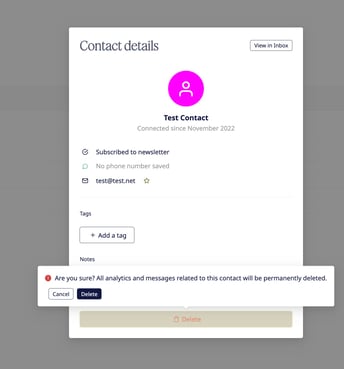
- After deleting the contact, all analytics and messaging history will also be deleted. If you do not want this to happen, we recommend muting a contact. To learn more, please review our help article via this link.
Deleting Saved Contact Lists
Maintain a well-organized CRM with the option to delete contact lists. Whether you're decluttering your Norby or no longer need a specific list, you can always keep your contacts tidy and up-to-date.
Navigation
- From the Norby dashboard, select Contacts from the left-hand menu.
- Navigate to the right-hand side and click on View All Lists.
- Select the Saved Contact List you'd like to delete.
- Once the list has popped up, navigate to the bottom right of the page and click on Options.

- Confirm the contact list's deletion by selecting Delete; see below:
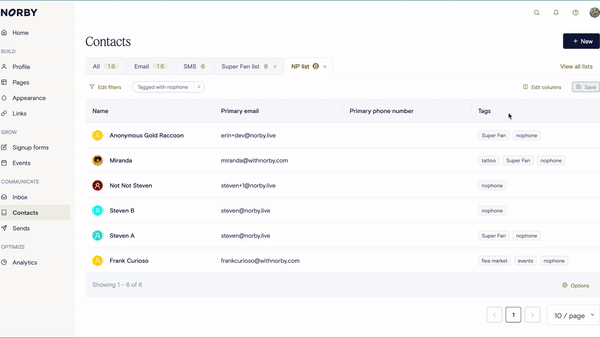
Please note that you can only delete a saved contact list that you own. To review list ownership, refer to the ‘Created by’ column when viewing all lists. See below for an example

Navigation
