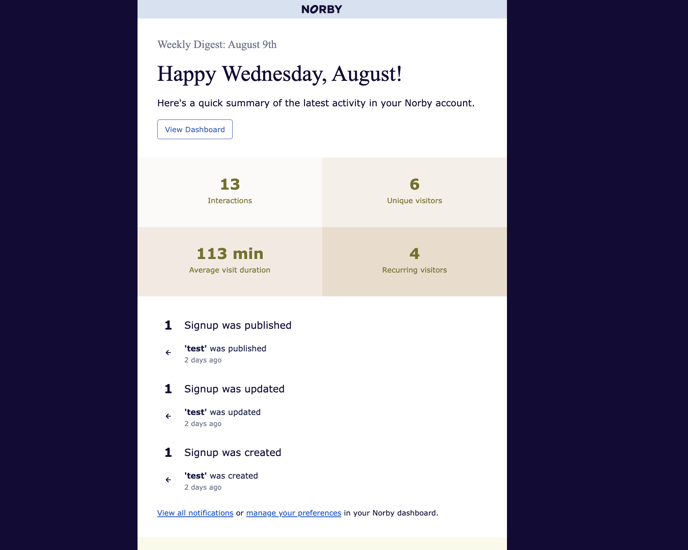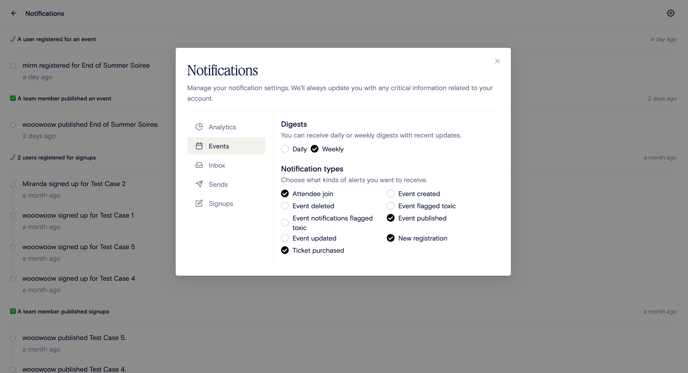Configure notifications for yourself and your teammates when content is added/removed, changes are made, or your audience interacts with your Norby page.
From the homepage, navigate to the top right of the screen and click on the Notifications Bell. Once the Notifications page is open, click the Settings Icon at the top right of the screen. From there you can set which notifications you'll receive for the following areas:
-
- Analytics
- Events
- Inbox
- Sends
- Signups
When you click a section, there's an option to configure 2 notification types:
-
- Digests - A summary of activity in a user's account that is sent via email. The email digest will alert users of activity in their Norby account, such as new registrants on Events or messages in your Inbox.
- Notifications - Alerts that show up in-app. You must log in to view these updates.
Click on a section to configure the available notification settings, whether for an email or in-app notification. In addition to selecting what you want to be notified about, you can also set how often by selecting the frequency:
-
- Daily - receive email or in-app notification every day
- Weekly - receive email or in-app notifications every week
Example of Personalized Content Notifications
Let's say a team member turns on in app and email notifications for "Event Published." Every time an event is published to a page, the team will get a notification in their Norby account and via their email.
In App Notifications
In app notifications appear under the Recent activity on your Norby dashboard.
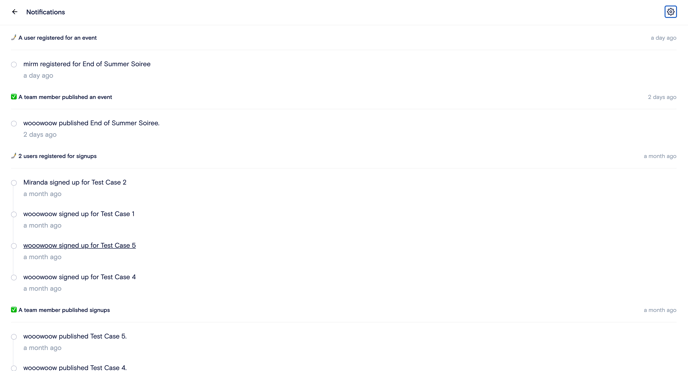
Email Digests
Email digest will be sent to the email that the user has attached to their Norby account.